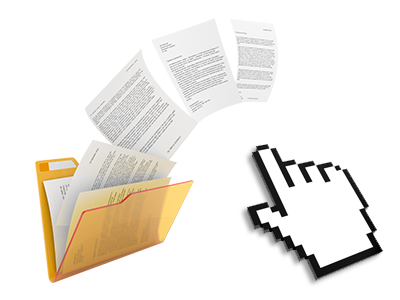The Sian Hosting and Domain Names File Manager
You can forget about FTP clients using our File Manager
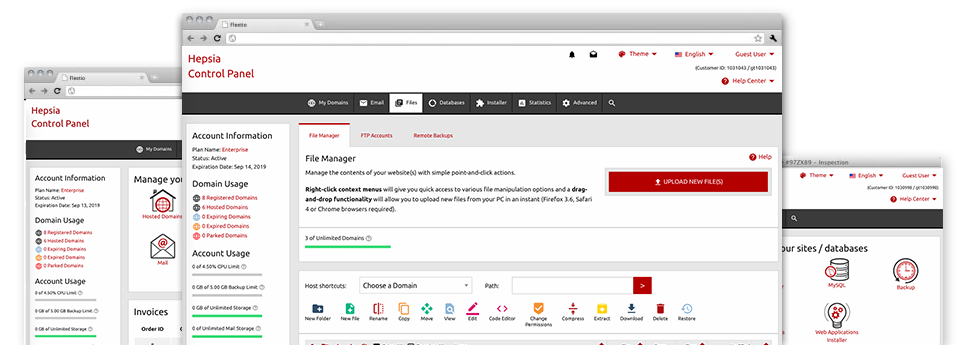
Used as FTP (File Transfer Protocol) software substitutes, web–based file managers have always been slow and poorly featured. Nonetheless, when using the File Manager featured in the Sian Hosting and Domain Names Web Hosting Control Panel, you will not only employ a fast, responsive and easy–to–use file supervision software, but also an application that will make an external FTP software unneeded. Have a look at several of the features that we have integrated into our File Manager.
Drag ’n’ drop file uploads
The easiest method to upload files
Publishing files with an FTP client is an outdated and quite an insecure way of switching files from your notebook or computer to a web hosting server. By reason of this, we have included drag’n’drop data file upload support in the File Manager. Simply pull the files that you need to publish from your desktop into your web browser and they’ll start to publish in your web hosting account through a protected SSL connection.
You do not have to set up any additional software, web browser add–ons or apps. The drag & drop functionality performs equally well on Windows, Mac or Linux.
Right–click context menus
All of the file administration possibilities at hand
We’ve aimed to make your File Manager as user–friendly as feasible, so you’re able to make modifications for your files. Aside from the regular command bar at the top of the web page, we have also introduced right–click contextual menus with all the current common file control choices. Click on a file or directory and select the action that you want through the list that will pop up.
It is possible to rename, copy, move, download, edit, preview, archive, unarchive and delete any file or directory you select with a click of the mouse. Should you click on a directory, also you can make a completely new folder or file inside it.
The right–click choice is available as well at the time you pick numerous files or folders simultaneously.
Archive/Unarchive files
Archive or extract archive files within seconds
As opposed to a large number of file management user interfaces and FTP clients, the Sian Hosting and Domain Names Web Hosting Control Panel boasts an option to archive/unarchive files much more speedily. It is really intuitive. To get a folder reduced to a lightweight size, simply choose it and click on the Compress button. To open up the belongings of an archived folder inside your website hosting account, pick it and then click the Extract button. The File Manager works with several different file extensions, like .ZIP, .RAR and .TAR.GZ.
Integrated file editors
Zero third party programs are required
We’ve enclosed a number of file editors within the Web Hosting Control Panel to help you out produce easy and quick adjustments for your files without the need to apply third party applications. Inside the File Manager you will find a WYSIWYG editor that can help you check all the recent changes that you make instantly, a code editor that has syntax accentuating for your .JS or .PHP files, together with a plain text editor for more expert users. All the changes you make and save will be demonstrated promptly on the web.
You have access to the file editors when using the buttons near the top of the file table and also by right–clicking any file/folder.
A logical folder structure
Your files structured in a straightforward manner
Each of the files in your website hosting account are neatly organized into folders. Every host has its own primary directory, that uses the file structure which you have selected. By doing this, it is really simple to take care of all of your current hosts from a single place without the chance of getting lost or puzzled.
By standard, you will see all the hosts listed in a table and when you mouse–click once on a specific host, you will see each of the sub–folders and files pertaining to it. By clicking two times, you will go to a webpage that’s dedicated to that host alone. Another way to load the folder related to a certain host and then to use it exclusively, is to use the drop–down menu near the top of the main File Manager file table.
A user–friendly interface
A File Manager designed for the people
Most web File Managers are slow and pretty difficult to employ. They give reduced functions and aren’t really intuitive. We seek to transform that with the Sian Hosting and Domain Names File Manager. It is designed to be time and effort saving and to look like an item you you are already familiar with – the File Manager on your desktop.
All of its capabilities, the drag–and–drop file upload options, the right–click context menus, the internal file editors, etcetera exist for 1 reason – to make taking care of your website(s) more convenient.
Work with multiple files
Adjust a number of files concurrently
When using the Sian Hosting and Domain Names File Manager, you can actually choose many files or folders just like you do on your desktop machine or notebook. Just keep pressed the Control (Command for Mac) key and then click the desired files/folders. If you’d like, to select a large amount of files/folders simultaneously, simply click one file/folder, hold down the Shift key and click on any file or folder.
Once you have picked each of the files that you’ll require, it is possible to drag them to a distinct directory, or take advantage of the right–click contextual menu to find out a summary of the available actions.
Quick & simple password protection options
The easiest method to protect your details
If you want to password–protect a directory in your web site, you will need to configure an .htaccess file by hand. Expectedly, this is time–demanding and complex if you are not a professional in hosting. Thanks to the File Manager, you may create a password–secured folder and conceal all its contents from any users with only a handful of mouse–clicks.
All you have to do is right–click a folder, opt for Password Protection and after that click on the Add selection. Then just define a username and also a pass word. No extra setup is required and there’s no reason to handle an .htaccess file. Our system will take care of every thing for you.